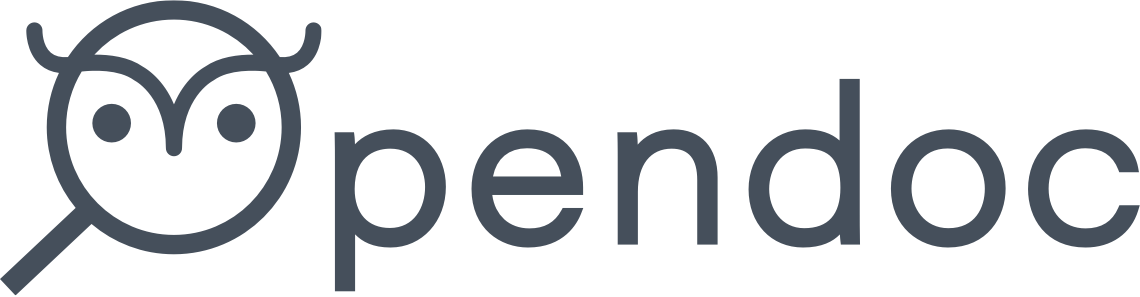How to create a new Opendoc
Task List
!!! Check that all the tasks below are completed before deployment
- Create new repo from this template
- Update config file (title, icon, color, order, etc…)
- Configure github webhook and secret
- Set up netlify/amplify deployment
- Set PDF Lambda env vars
- Change domain settings
Github
Step 1: Create a new repo, the name of the repo should follow the convention:
opendoc-<name_of_document>
Step 2: Clone the template repo onto your local machine
git clone https://github.com/opendocsg/opendoc-template.git opendoc-<name_of_document>
Step 3: Change the remote url for the repo on your local machine
git remote set-url origin https://github.com/opendocsg/opendoc-<name_of_document>.git
or (if you’re using ssh)
git remote set-url origin git@github.com:opendocsg/opendoc-<name_of_document>.git
Step 4: Add your converted markdown files into the root directory of the repo
Step 5: Update the following fields in the _config.yml file:
- title (Required)
- repository (Required)
- order (Optional)
- google_analytics(Optional)
- styling_options
- primary_brand_color (Optional)
- logo_path (Optional)
Step 6: Commit your changes
git add .
git commit -m <commit_message>
Step 7: Push your changes to the remote branch
git push origin master
Step 8: Verify changes on Github
Step 9: Setup up webhooks for
- https://search.opendoc.sg/push
- https://search-staging.opendoc.sg/push
Ensure Content type is set to application/json
Webhook secret is found in 1Password
Netlify
Step 1:
On Netlify, click on New site From Git
Step 2: Select Github > Select repository
Step 3:
Click on Deploy Site
Step 4:
Go to Domain Settings > click on … on the default subdomain > Edit site name > Input new netlify site subdomain